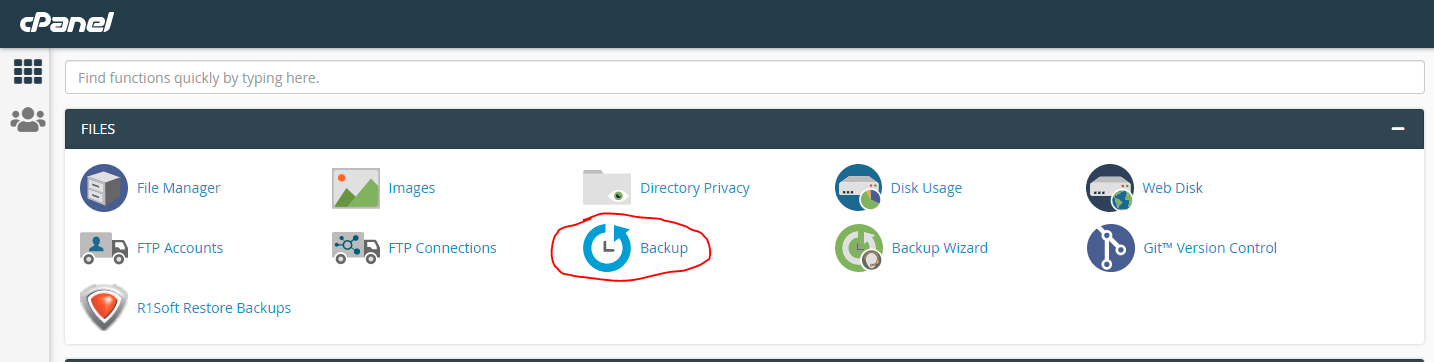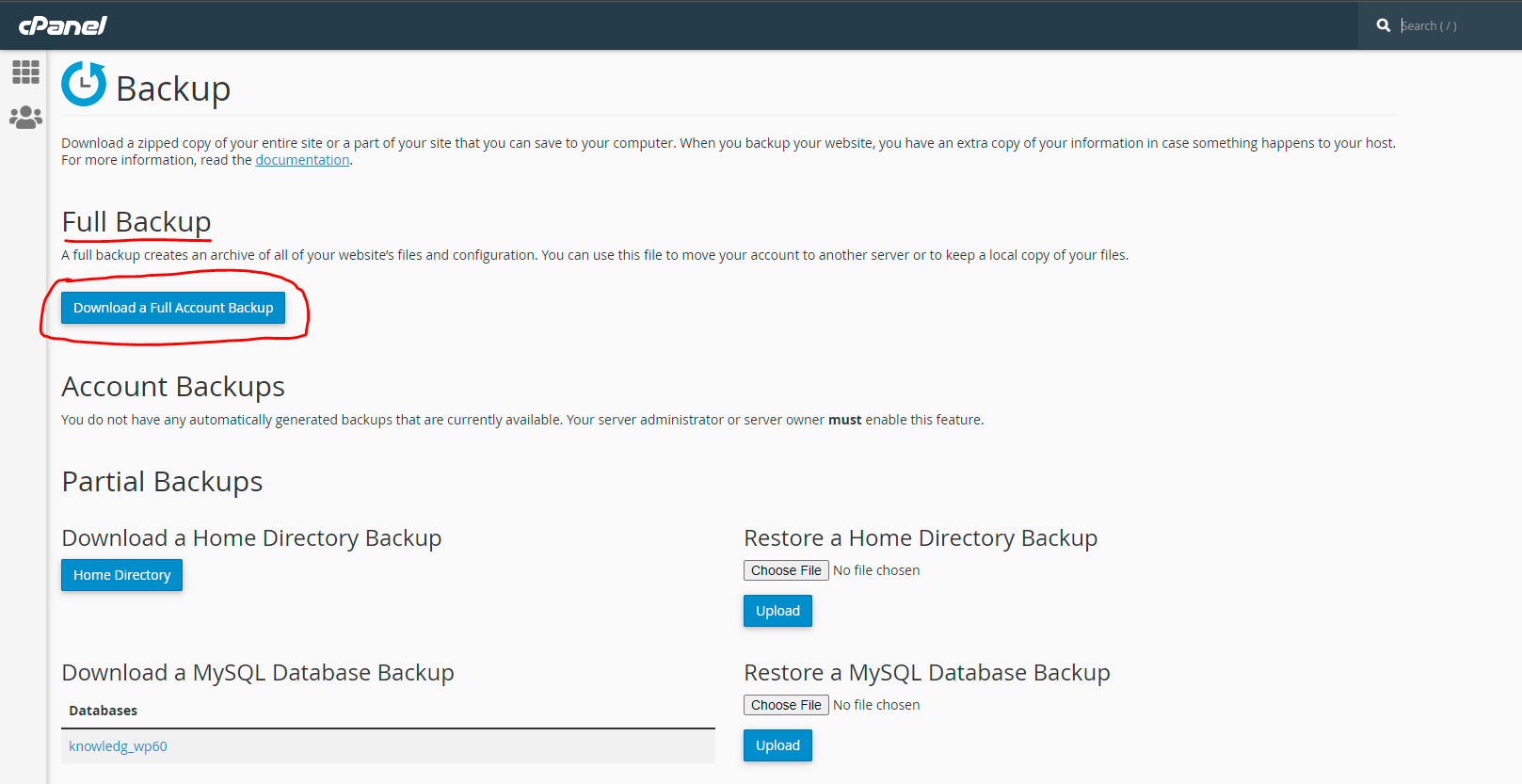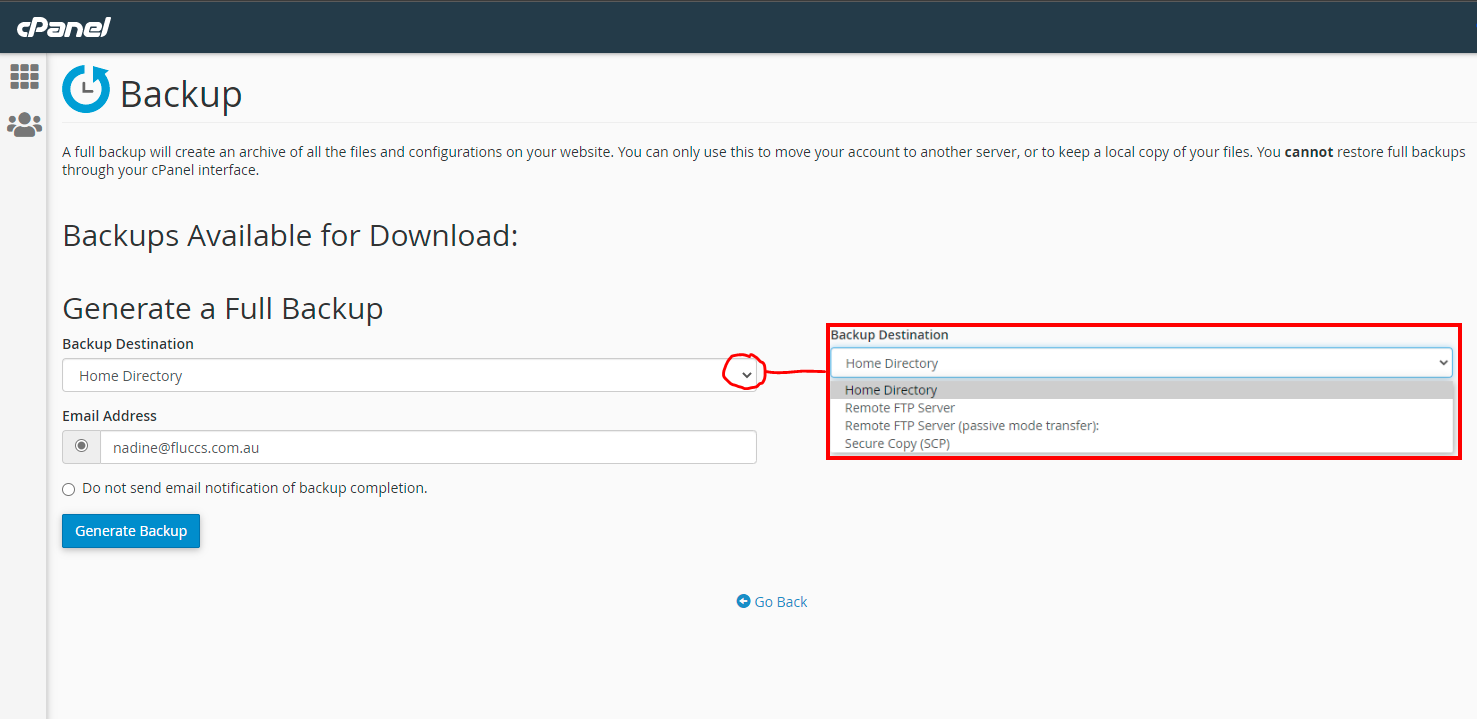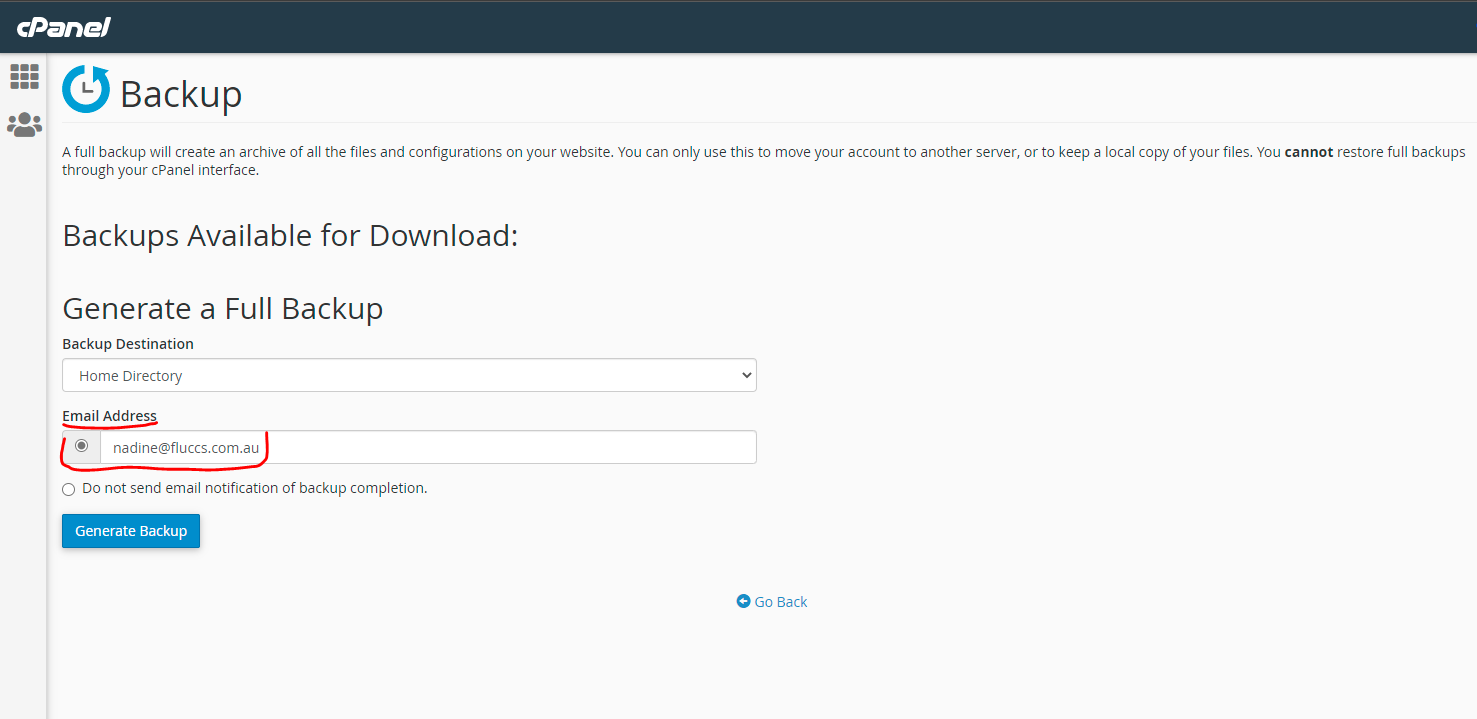There are a few steps you will need to take in order to make a cPanel backup of your site.
1. Login to your cPanel account and click the 'Backup' Icon
2. Right under 'Full Backup', click the blue 'Download a Full Account Backup' button
3. Select where you would like your backup destination to be
You have a few options here:
- Choose 'Home Directory' if you wish the backup to be made to the home directory of your account
- Choose 'Remote FTP Server' if you have a remote backup account at another location
4. Enter the email address you wish backup reports to be sent to after they have been completed.
5. If you chose 'Home Directory', leave 'Remote Server', 'Remote User', and 'Remote Password' fields blank. If you're backing up to a remote location, you will need to enter the information like this:
Remote Server: - Enter remote backup provider hostname here.
Remote User: - Enter username provided by backup provider here.
Remote Password: - Enter provided password here.
6. The next two are for remote backups only. You can choose a particular port to use, or a directory within your remote backup space to send your backups to. If you do not know what port to use, you may leave it blank, and if a directory isn't chosen, backups will be sent to your /home directory by default.
Up at the top of the page you will be able to see backup sets saved to your home directory. These will be tar balled and zipped to save space.
You are all set, after your backups are complete you will receive an email if you have specified to do so in step 4.