The WP Toolkit is a comprehensive set of features designed to simplify managing your WordPress site directly from your control panel, whether it's cPanel or Plesk. It offers a range of valuable functionalities, making tasks like updating plugins, themes, and the WordPress core a breeze while enhancing the security of your website. With the WP Toolkit, you can also conduct security scans and easily identify plugin vulnerabilities.
Vulnerability assessments are powered by Patchstack, and the results are conveniently displayed within your control panel. Additionally, you can verify that your WordPress core version matches the one you're using by running a checksum directly from the control panel. This helps detect any modified files or unauthorized additions to your WordPress core.
One of the latest additions to the WP Toolkit is smart PHP updates, which involve cloning your site and testing it with different PHP versions to identify potential issues. If no problems are found, you can confidently switch your production site to a different PHP version. This feature is particularly useful when upgrading to a newer PHP version.
Accessing the WP Toolkit
You can find the WP Toolkit within your logged-in control panel, whether it's cPanel or Plesk.
Using the WP Toolkit for WordPress Security and Updates
Securing WordPress with the WP Toolkit
Step 1: To understand each hardening option, simply click on the tooltip symbol (located beside the option's name) for an explanation. By default, none of the security options are selected.
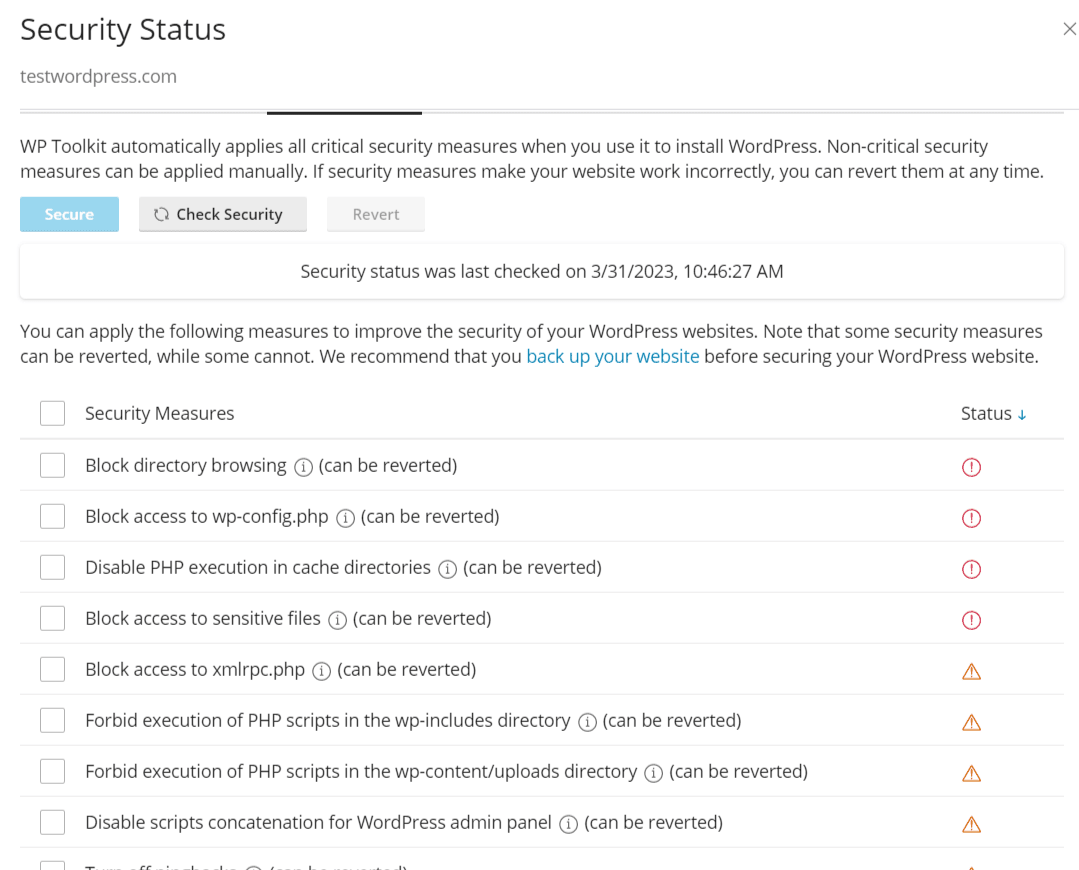
Choose the security hardening options you want to apply to your site by checking the corresponding boxes, then click "Secure" to save your selections.
Click the "Check Security" button to verify that the correct security hardening settings have been applied.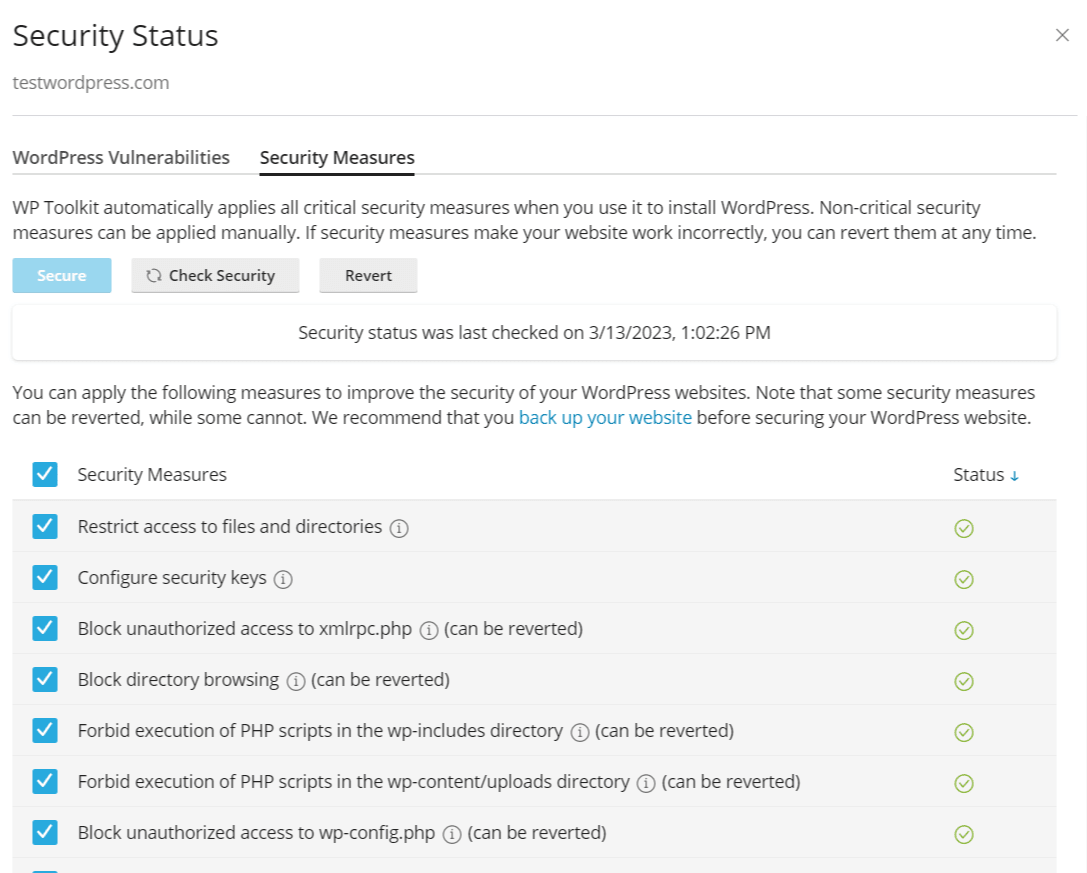
Step 2: It's recommended to verify the checksums of your WordPress core files to ensure their integrity. This helps identify any updated or added files that shouldn't be present in your WordPress site. You can also reinstall WordPress core files directly from the WP Toolkit portal.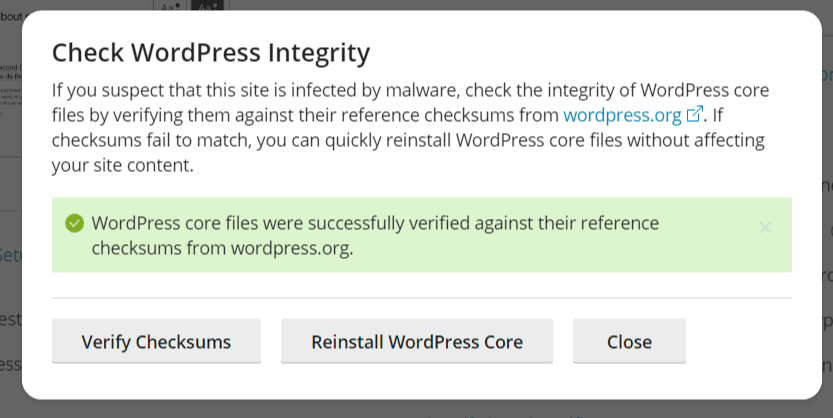
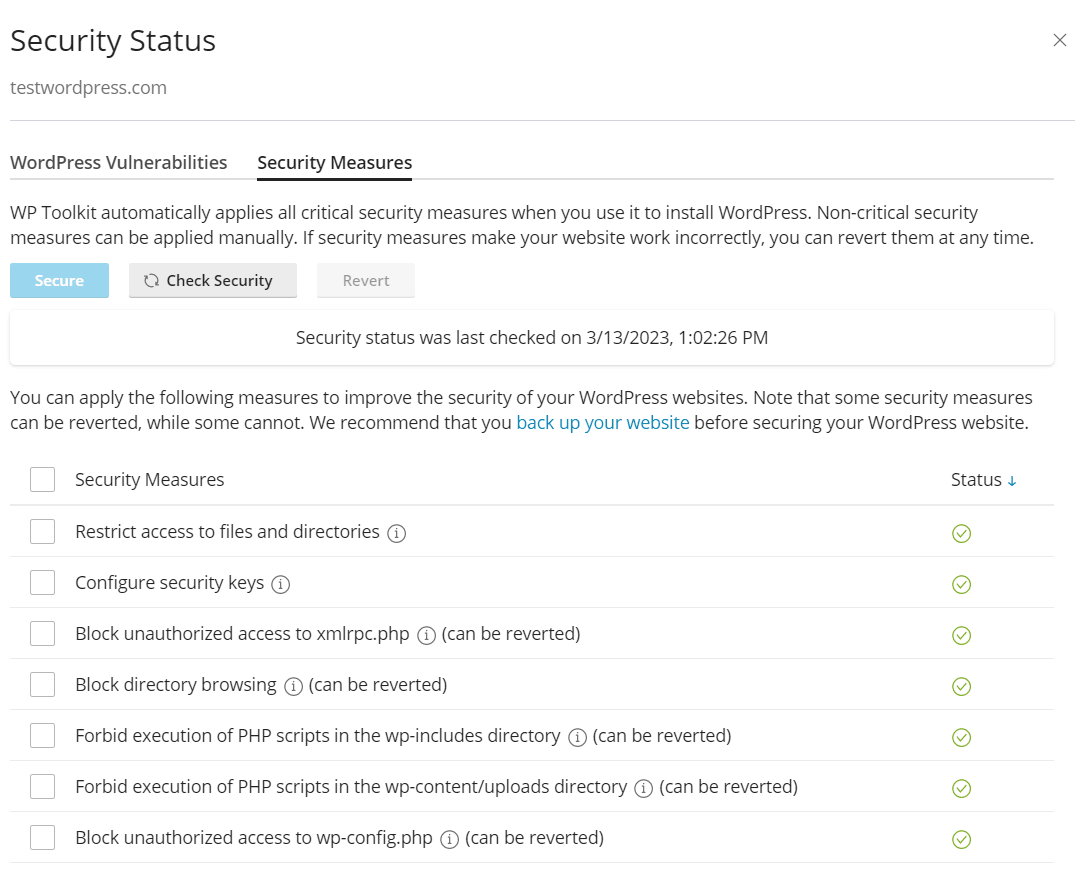
The WordPress Vulnerabilities tab within the Security Status section of the WP Toolkit displays any known vulnerabilities affecting your WordPress installation.
Updating WordPress with the WP Toolkit
Step 1: Keeping your WordPress core updated is crucial for site security. WordPress typically releases major updates a couple of times a year, along with minor releases for bug fixes and security patches. Therefore, it's advisable to install minor core updates promptly.
Whether you're setting up a new WordPress site or maintaining an existing one, you can configure automatic updates for major and minor WordPress core releases. You can also specify how plugins and themes are updated on your site, including the option to force updates.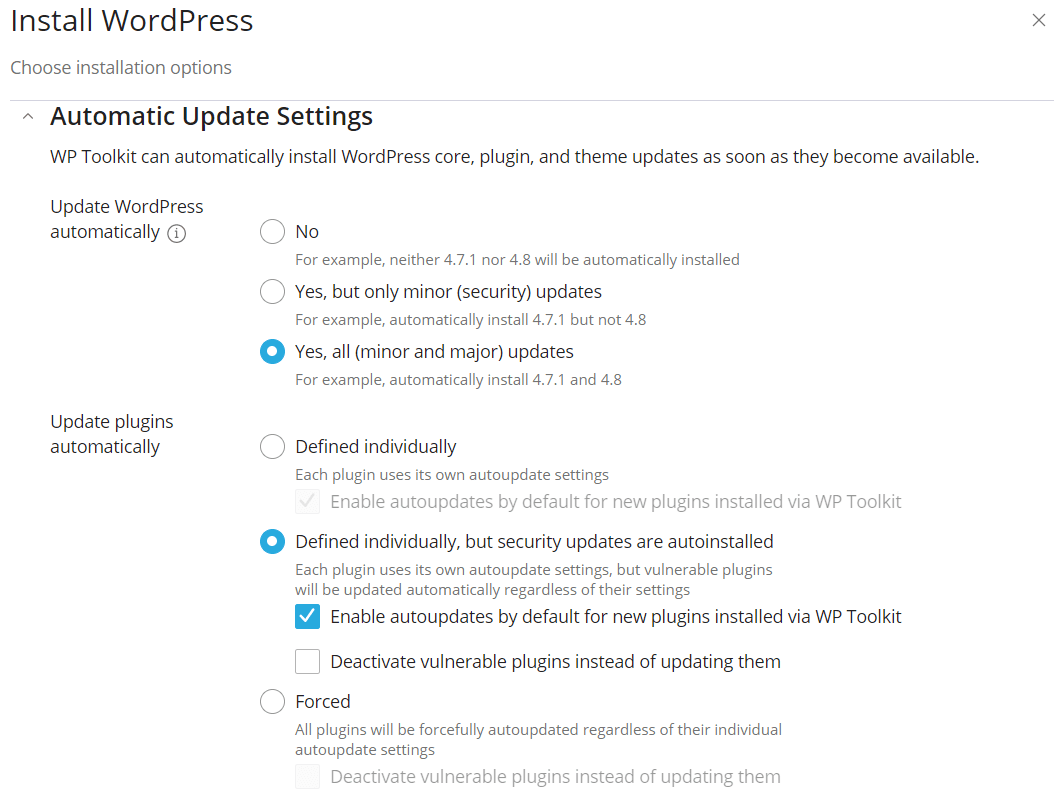
Step 2: In addition to updating the core, it's essential to keep your plugins and themes up to date. Outdated plugins are a common target for security threats. Using the Smart Update feature in the WP Toolkit, you can safely update plugins by first testing them on a cloned version of your site to ensure compatibility.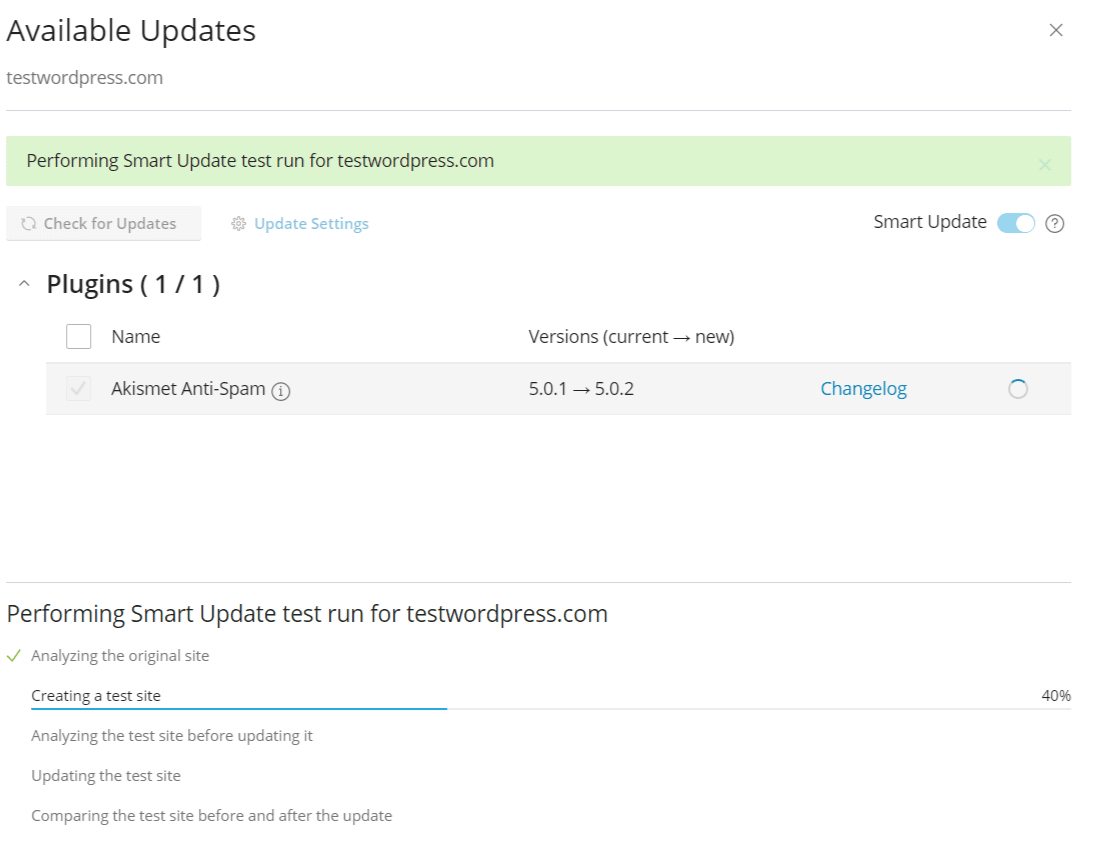
Once the update process is complete, you can confirm the update for the production site. Plugins can be updated directly from the WP Toolkit portal, where you can also set them to auto-update.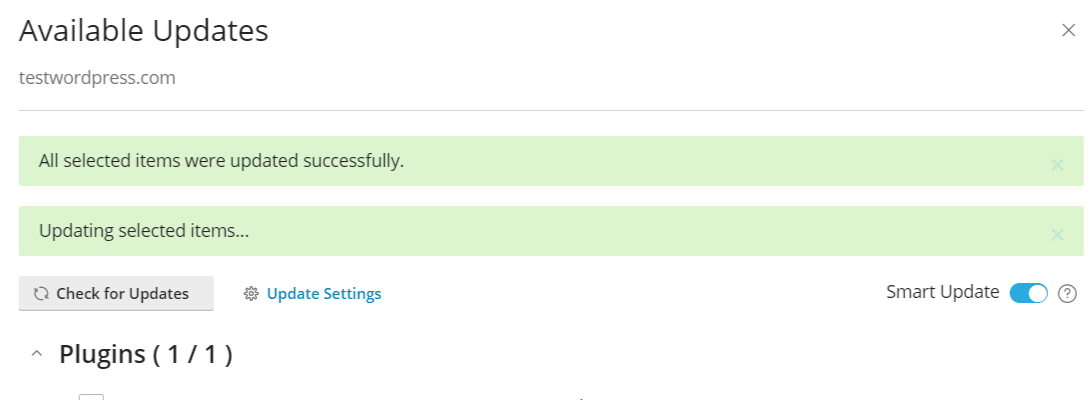
Step 3: Similarly, themes can be managed within the WP Toolkit portal. You can update or delete themes and choose which ones should be auto-updated.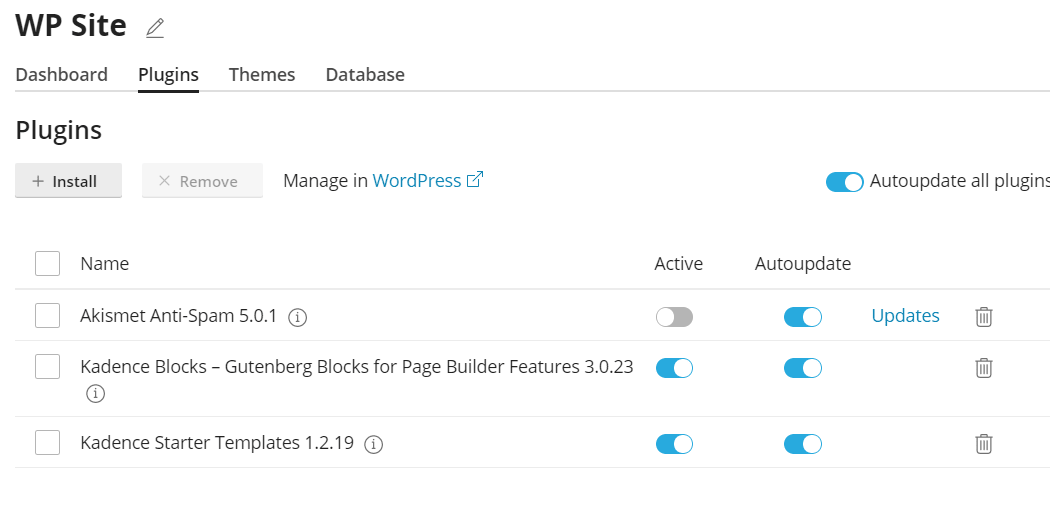
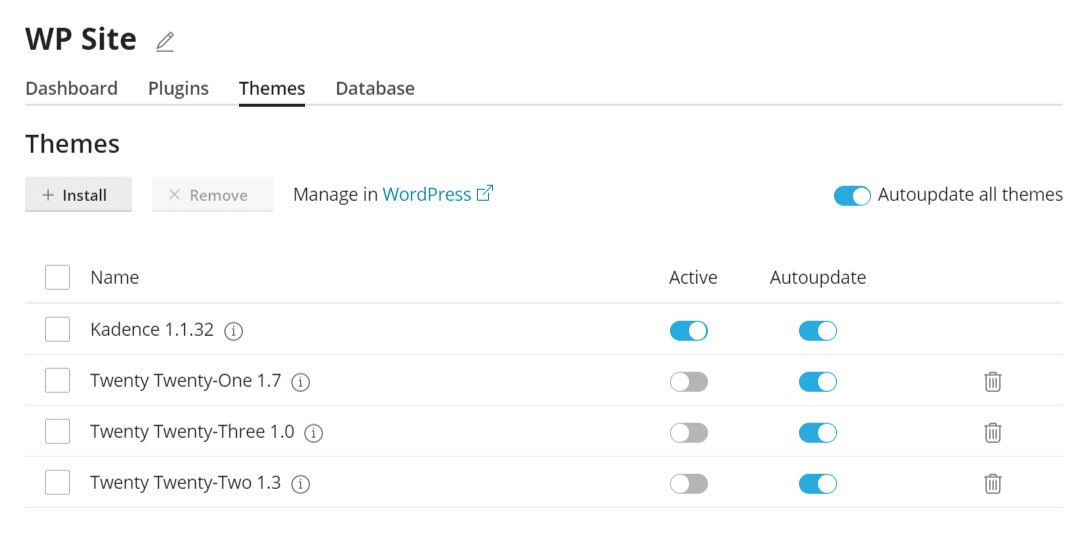
Other Considerations with WP Toolkit
The WP Toolkit provides a clear overview of your site's status and enabled tools. For improved performance, consider replacing the server-side cron with WP Cron.
Additionally, the WP Toolkit offers hotlink protection and a user-friendly backup and restore feature, allowing you to create backups before updating plugins and themes. These backups can be accessed and restored directly from the WP Toolkit interface, similar to how you would do so in the cPanel control panel.
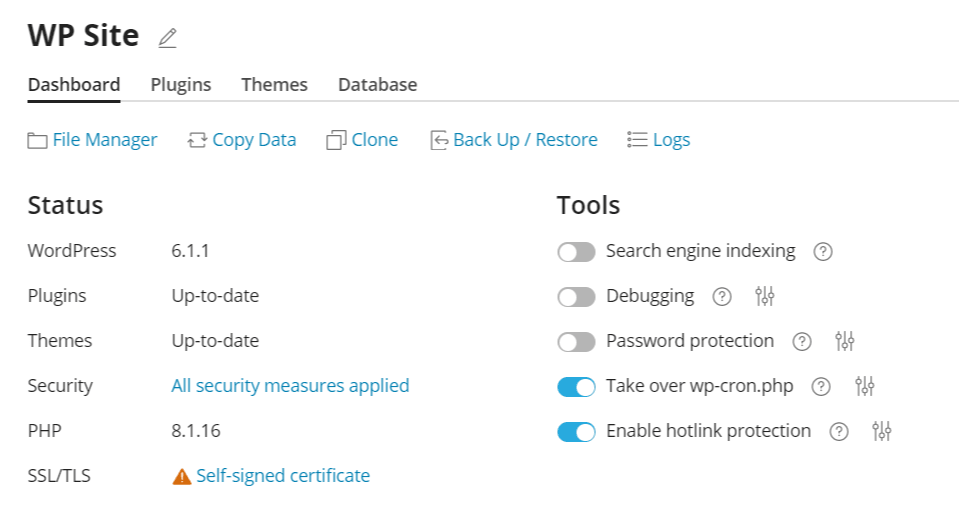
In Conclusion
The WP Toolkit offers a seamless solution for managing your WordPress site, accessible directly from your control panel. By keeping your WordPress core updated and configuring automatic updates for minor and major versions, you can enhance the security of your site. With features like integrity checks for core files and convenient backup options, maintaining a secure WordPress site is made easier. By leveraging the WP Toolkit's plugin and theme management capabilities, you can ensure that updates are applied without risking site integrity, thus reducing the risk of malware infections. Implementing these security measures in conjunction with other security tools like plugins or edge WAF protection services further fortifies your WordPress site against potential threats.

