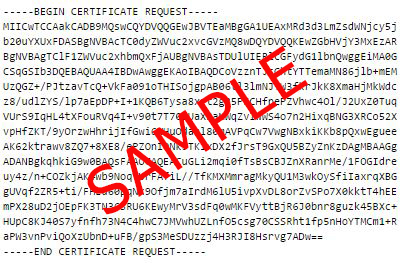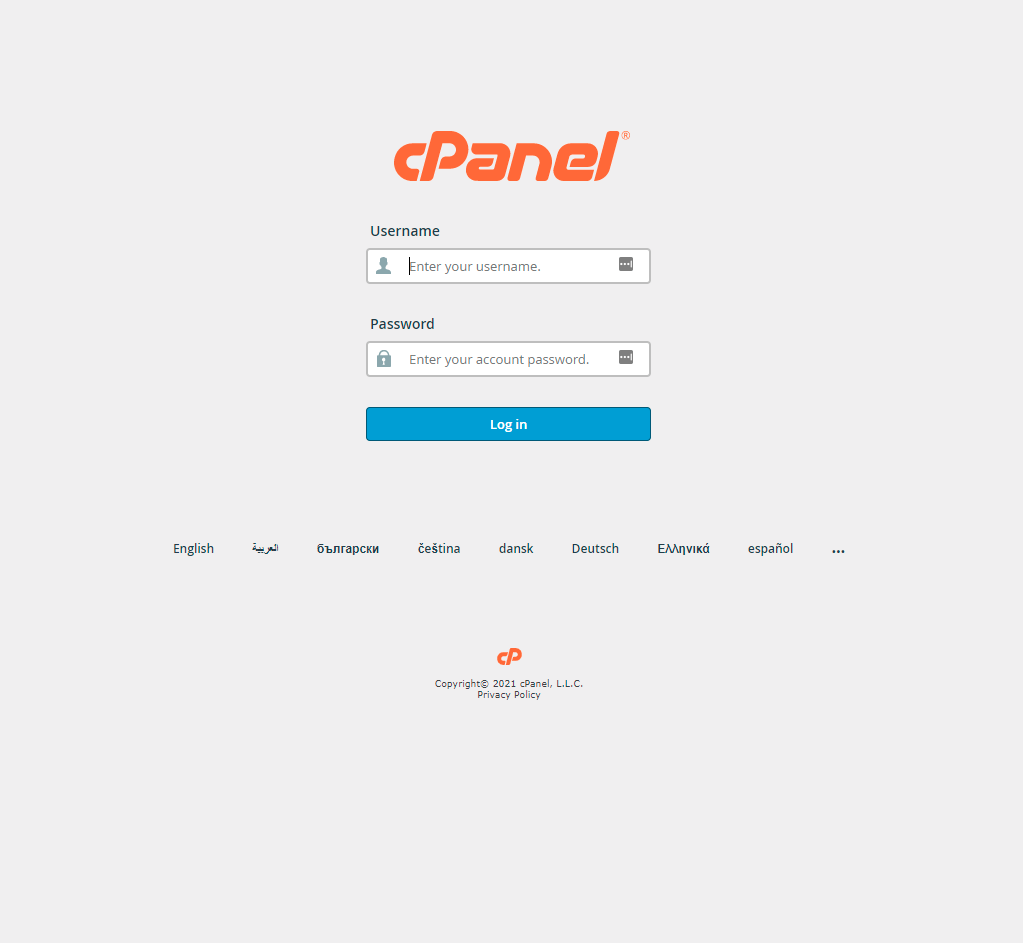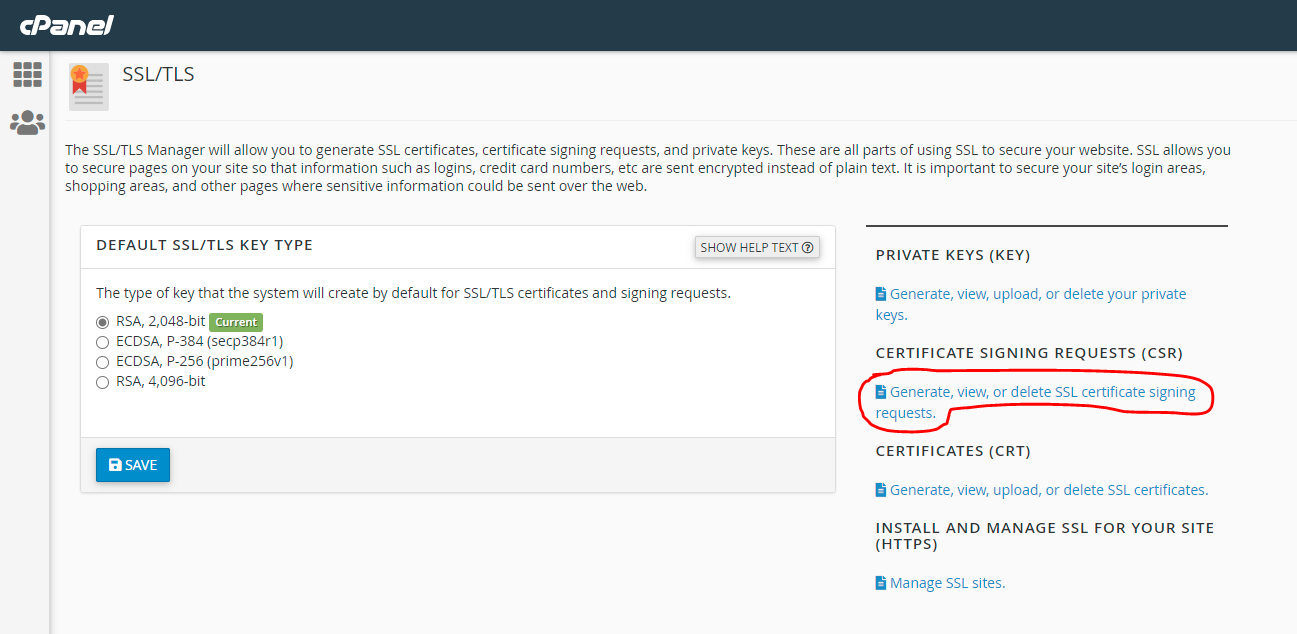1. Login to your cPanel control panel:
http://YOURDOMAIN.COM/cpanel
2. Scroll down until you see 'Security' -> 'SSL/TLS'
3. Under 'Certificate Signing Requests (CSR)', click on 'Generate, view, or delete SSL certificate signing requests'
4. You should now see a screen that looks like this:
Under 'Generate a New Certificate Signing Request (CSR)', enter the following information:
Key - select 'Generate a new "RSA, 2,048-bit" key.'
Domains - Enter your domain name/s here.
For single domain SSL it should be like: www.YOURDOMAIN.COM
For Wildcard SSL, which cover unlimited subdomains, it should be like: *.YOURDOMAIN.COM
Country - Enter the two-digit country code in which you organisation is located.
State - The state in which your organization is located. Do not use an abbreviation.
City - The city in which your organization is located.
Company - The legally registered name of your organization/company.
Company Division - The name of your department within the organization (frequently this entry will be listed as "IT," "Web Security," or is simply left blank).
Email - Your email address where the CSR will be sent.
Passphrase - This field doesn't need to be filled in to order an SSL
Description - Add a description
The CSR always start with "-----BEGIN CERTIFICATE REQUEST-----" and end with "-----END CERTIFICATE REQUEST-----":