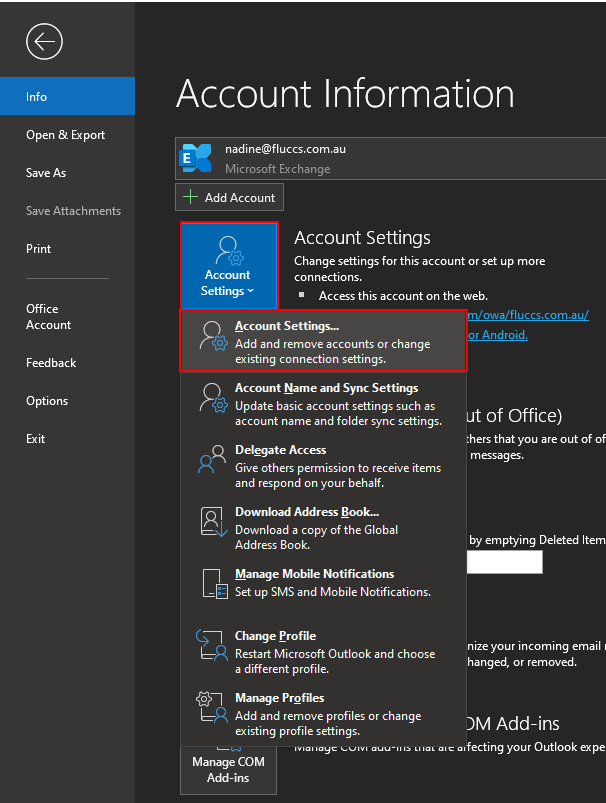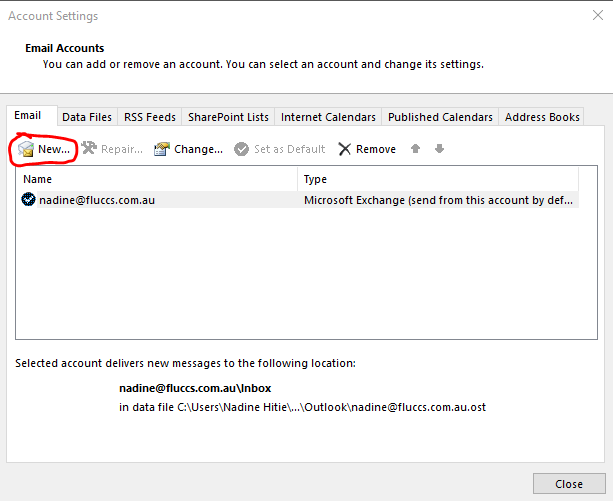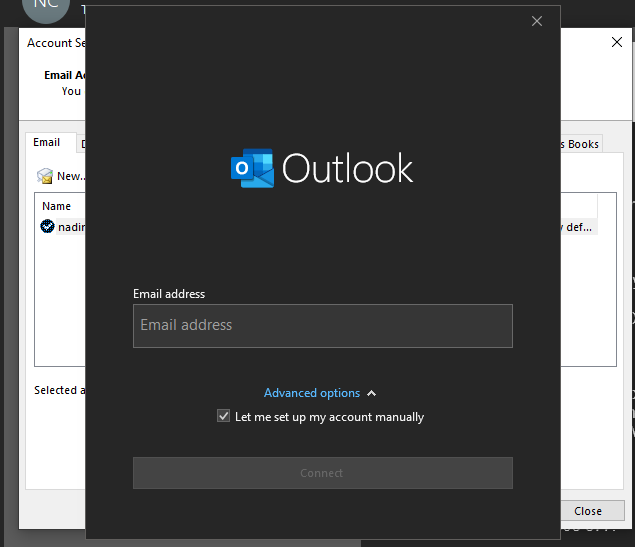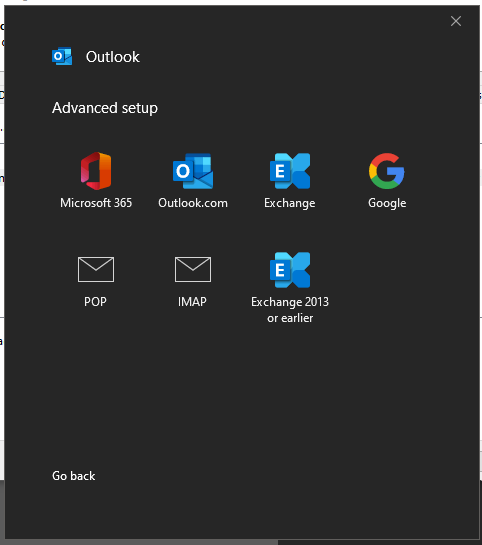To set up your email account with Microsoft Outlook, go to the 'File' → 'Account Settings' → 'New'
Enter the email address you want to add to your Outlook, then click 'Connect'.
If this doesn't work, go back and click on 'Advanced Options' and check 'Let me set up my account manually', then click 'Connect' again. You should be greeted with the following screen:
Select the correct option for your email account.
Depending which option you check, you will be forwarded to fill in your account information:
Username: user@domainname
Password: Use the email account’s password.
Incoming Mail Server: 'server Hostname'
Outgoing Mail Server: 'server Hostname'
IMAP Port (SSL): 993
SMTP Port (SSL): 465
Please ensure 'outgoing server requires authentication' option is checked under the Advanced Settings tab.