This feature allows you to download a zipped copy of your entire site or parts of it onto your computer.
The following are backed up and included in a zip file for your convenience:
Home Directory
MySQL Databases
Email forwarders configuration
Email filters configuration
1. Click on the Backup Wizard button under Files.
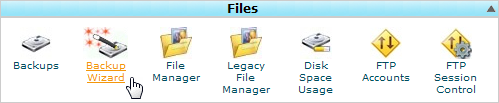
2. Click on the Backup button.
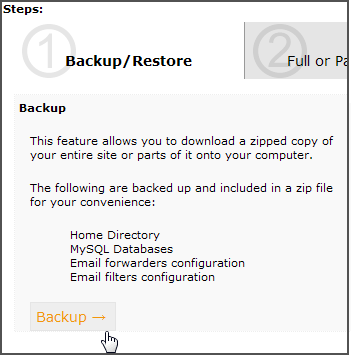
3. Select the directory(s) you want to backup (ie. full or partial). If you want to backup your entire website, click on the Full Backup button.
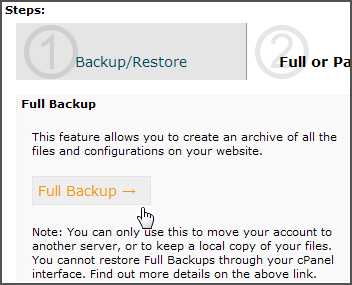
4. Select the destination for the backup files.
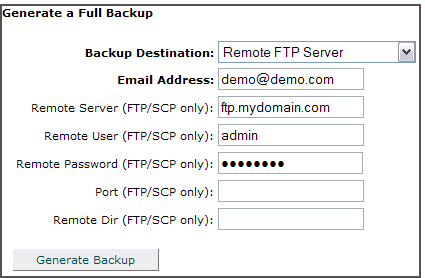
5. Click Generate Backup.
Note: A Full Backup will allow you to create an archive of all the files and configurations on your website. You can only use this to move your account to another server, or to keep a local copy of your files. You cannot restore Full Backups through your cPanel interface. The file must be downloaded and decompressed prior to restoration. Once the file has been decompressed, you will be able to upload and restore individual pieces of your website contained within the full backup.
Note: To download a copy of the backup file to your computer, click the filename under Backups Available for Download.

