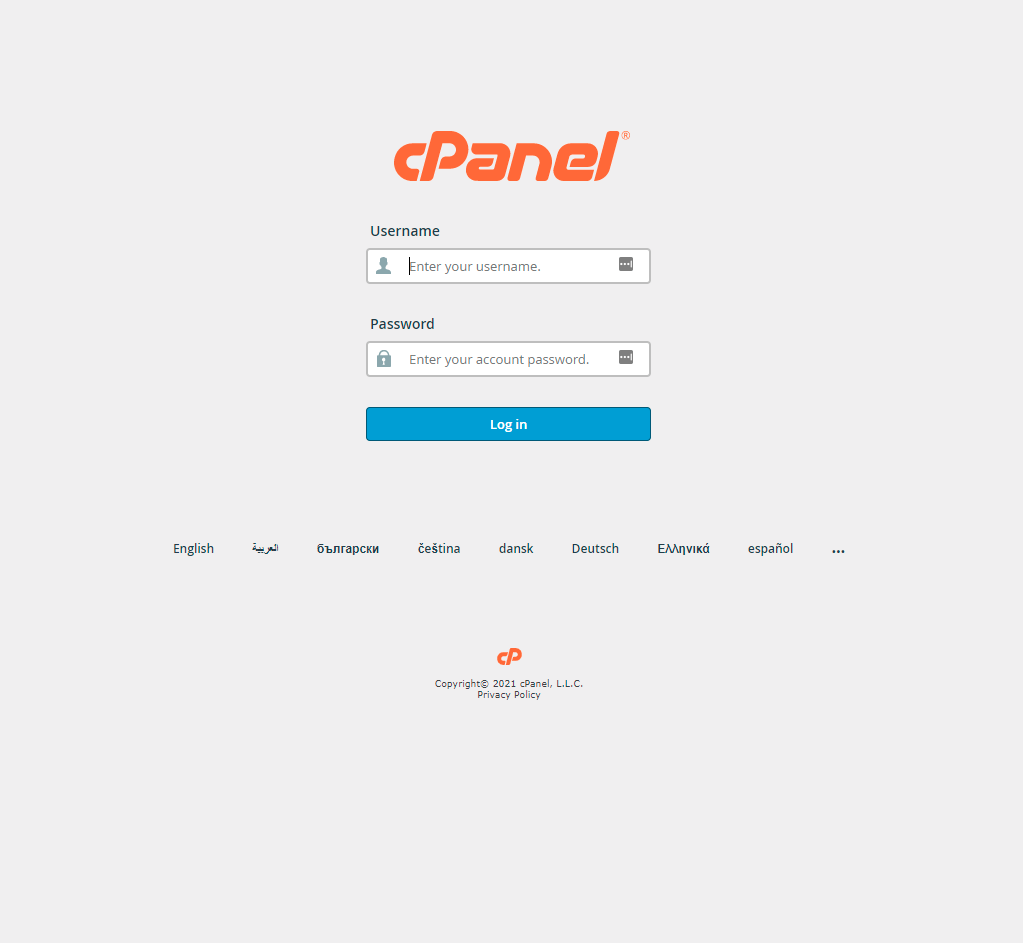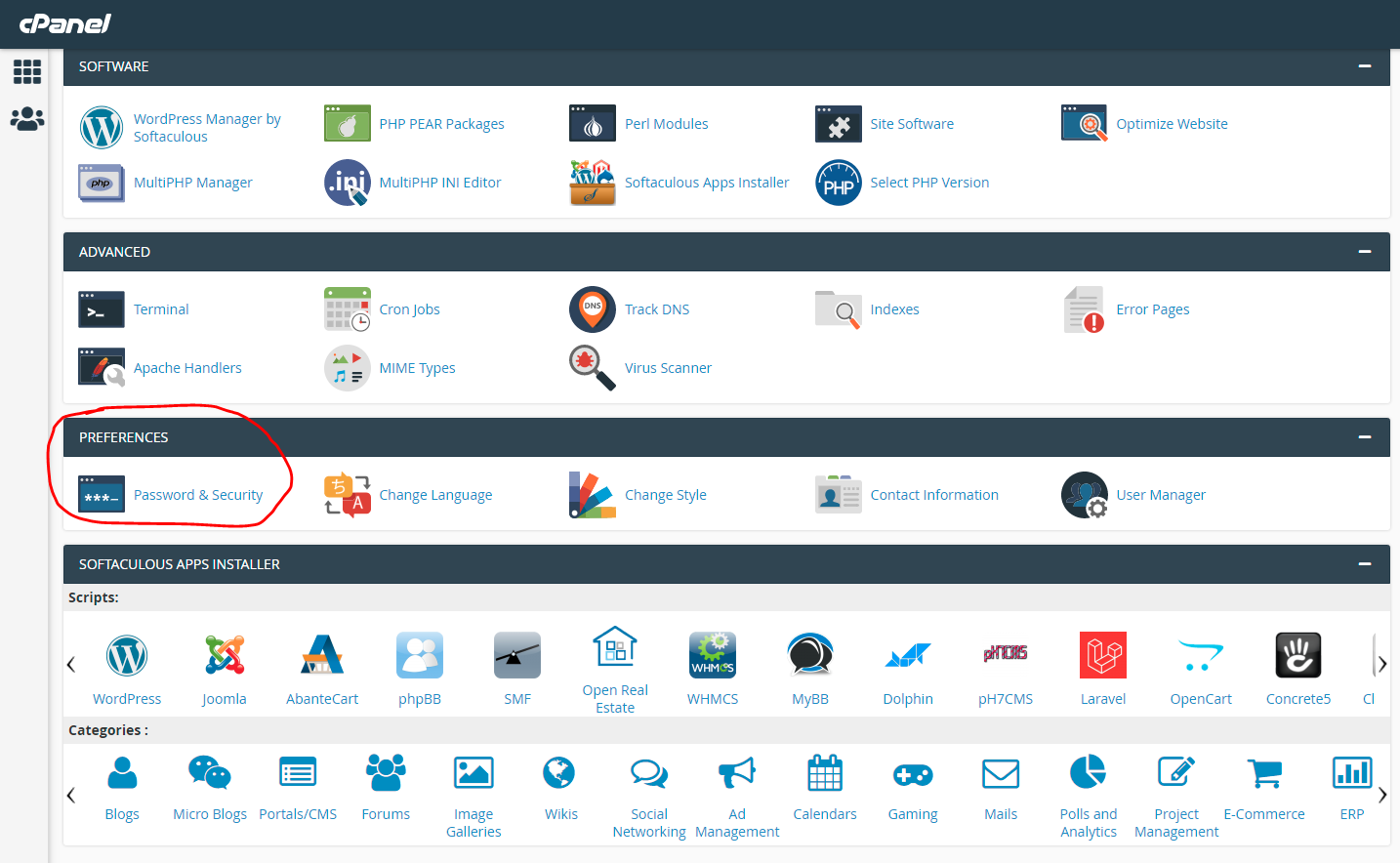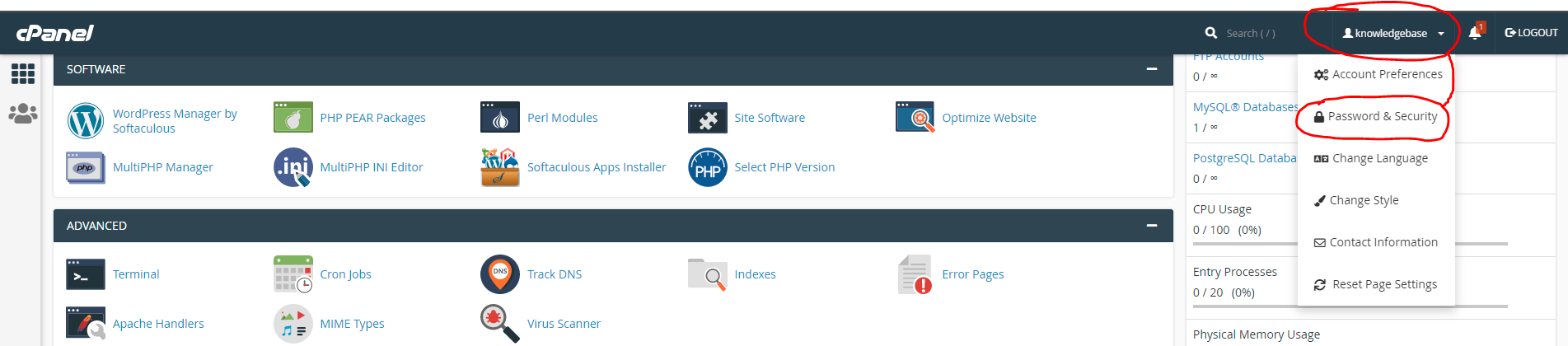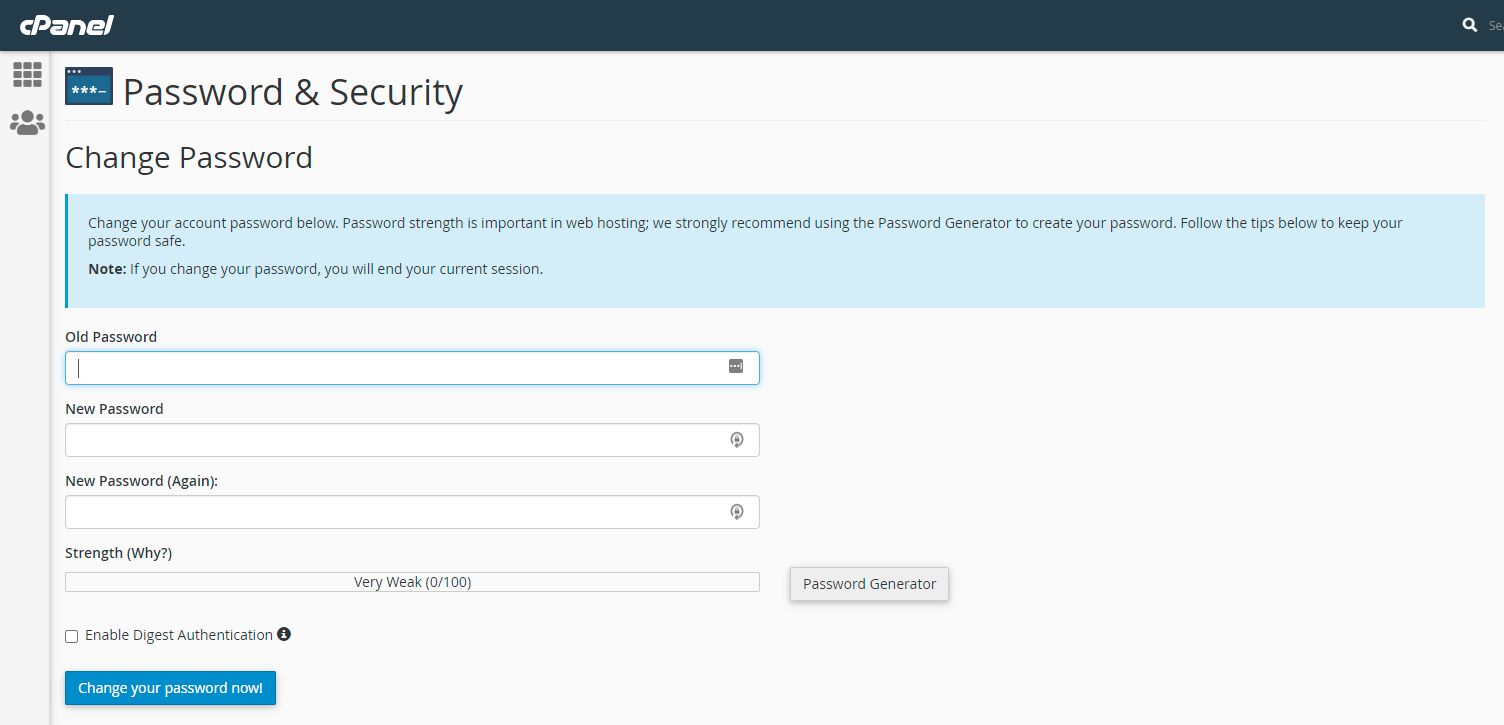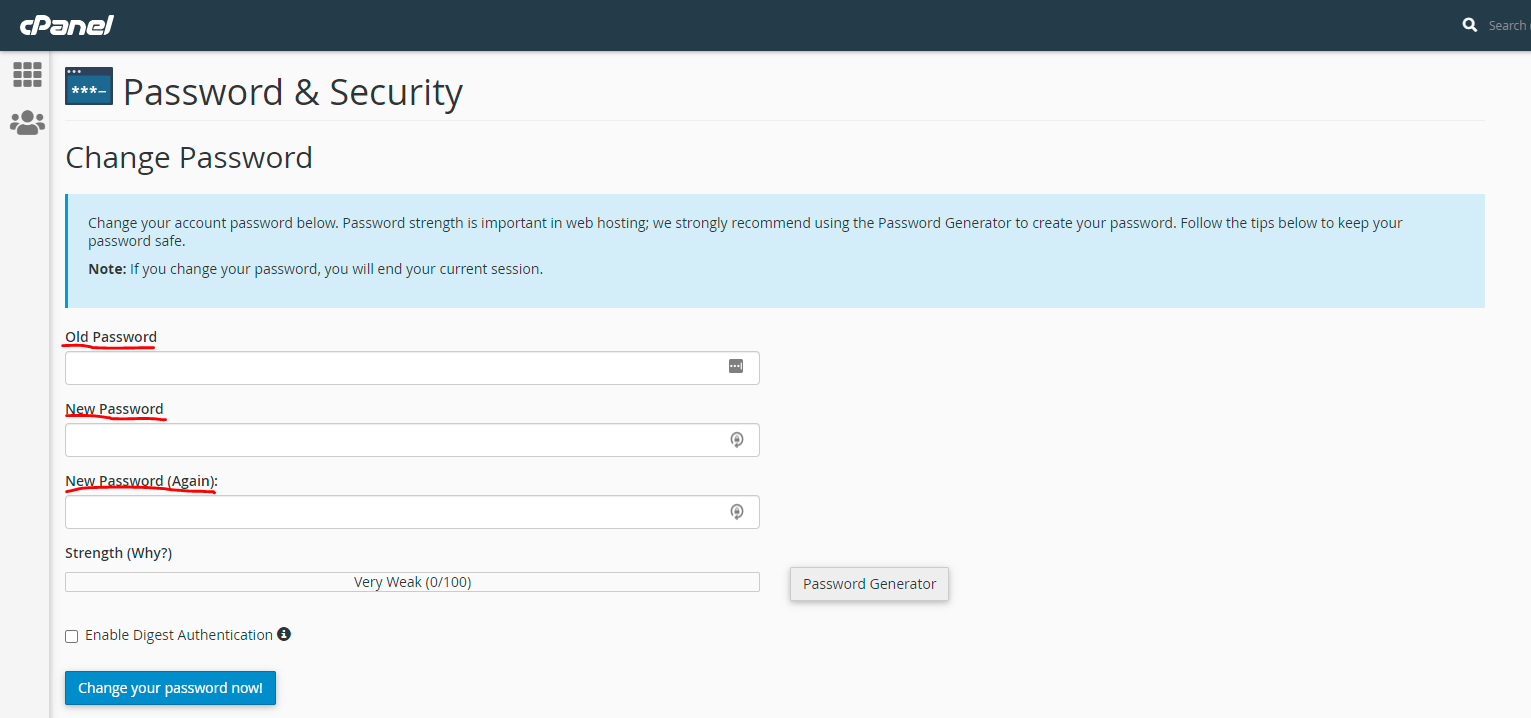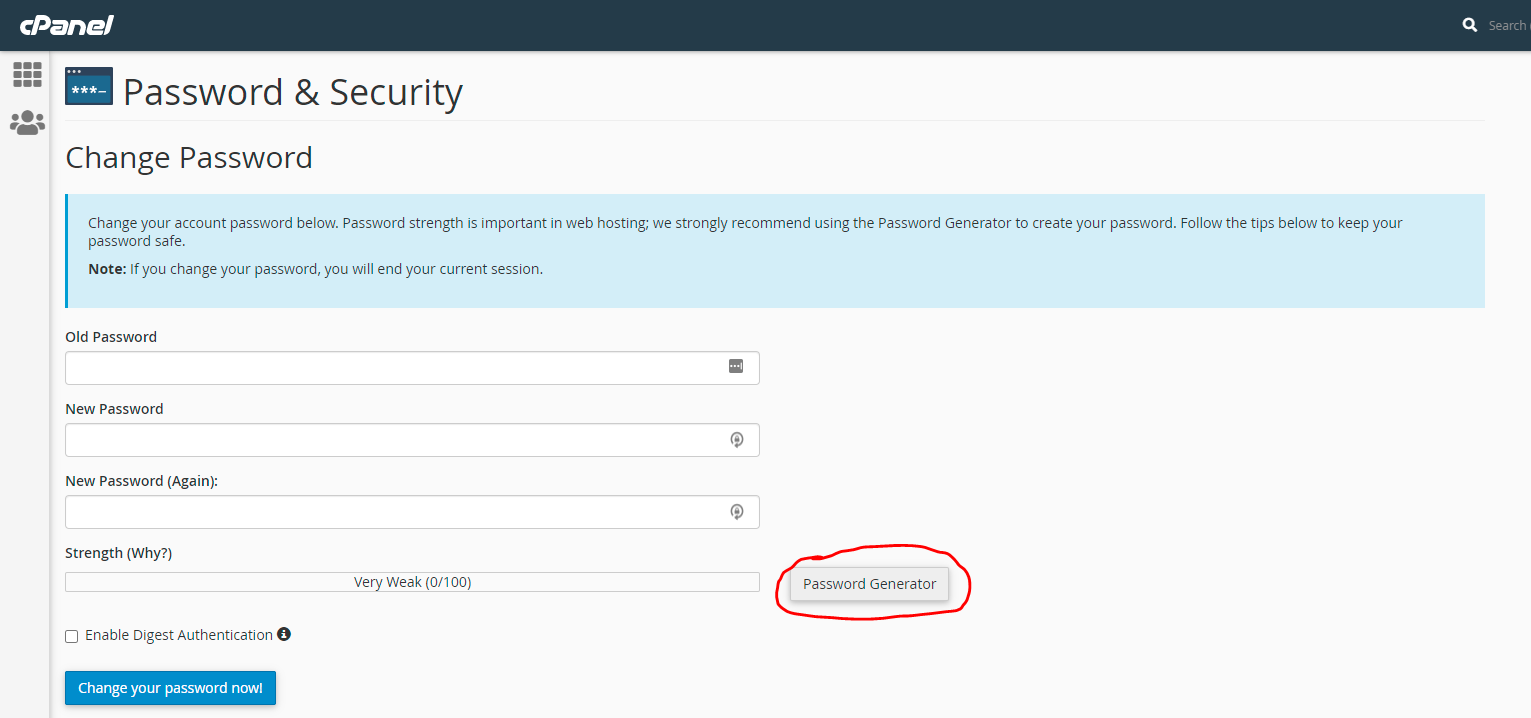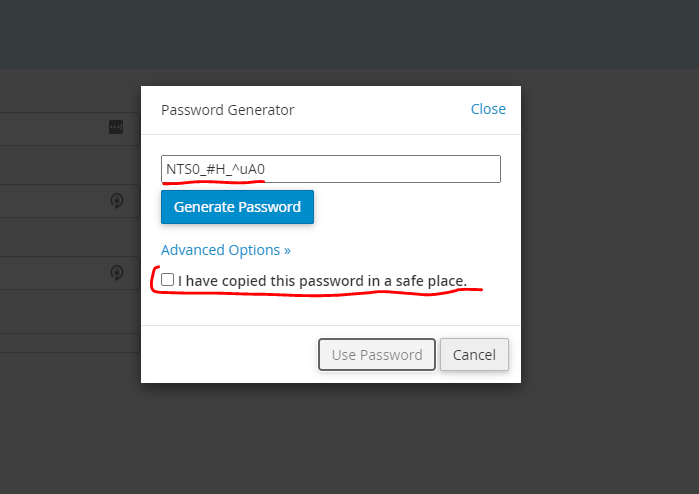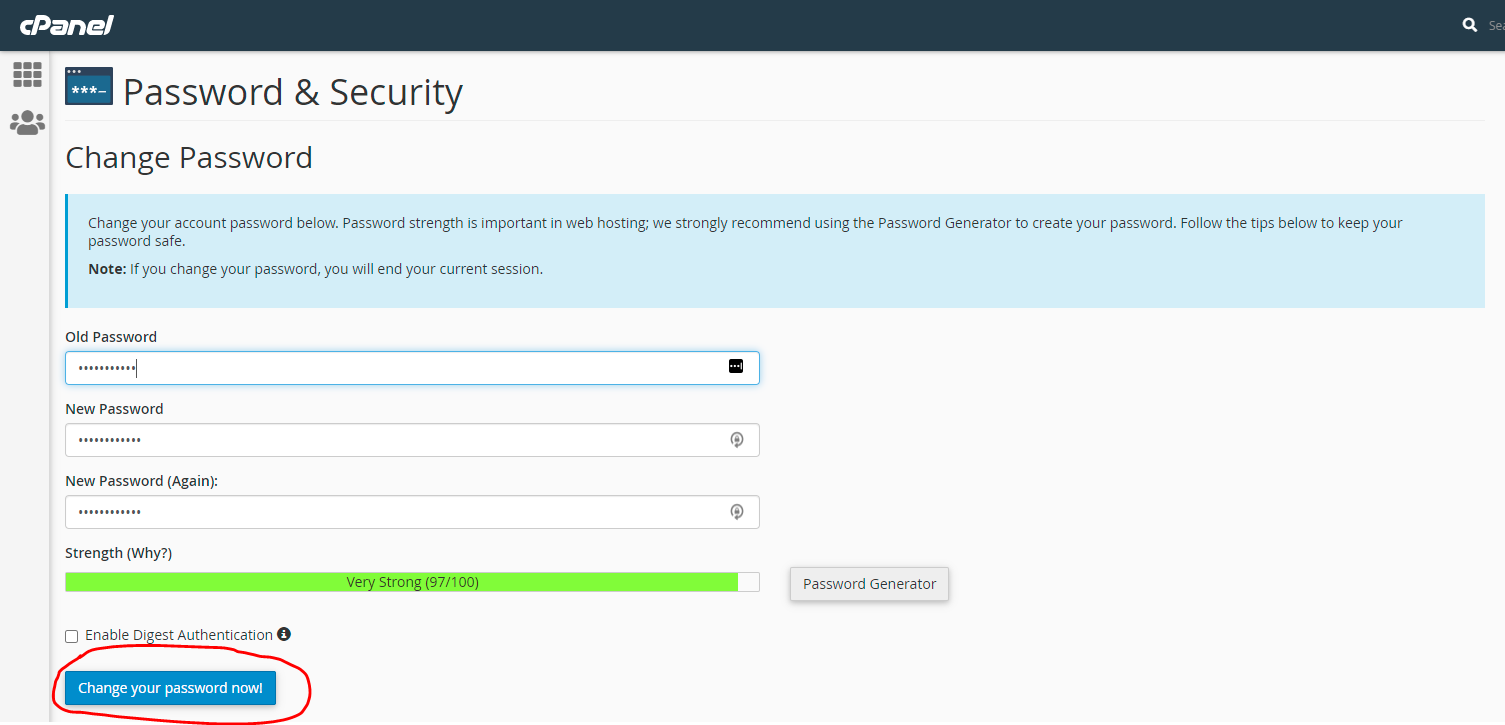1. Log in to cPanel.
2. Either scroll down till you see 'Preferences' -> 'Password & Security'
Or click on your username in the top right-hand corner of the screen to reveal a drop-down menu, and click on 'Password & Security'
3. You should now see a screen that looks like this:
In the 'Old Password' text box, type your current password.
In the 'New Password' and 'New Password (Again)' text boxes, type the new password that you want.
Note - You can automatically generate a strong password by clicking on the 'Password Generator' button. This is generate a password that will automatically fill the 'New Password' and 'New Password (Again)' text boxes, and allow you to copy the password to a safe place.
4. Once you have done the above steps and are happy, scroll down and click the blue 'Change your password now!' button to confirm the password change.
And that's it! You have successfully changed the password for your cPanel account.