1. From the Client Area, navigate to Hello, Name! > Security Settings.
2. Click Click here to Enable.
3. Select Time Based Tokens.
4. Click Get Started.
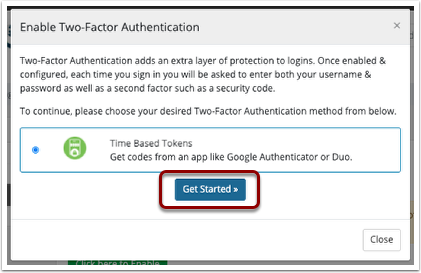
5. Scan the QR code with an authenticator app such as Google Authenticator or Duo Mobile.
6. Enter in the 6-digit code that the authenticator app generates.
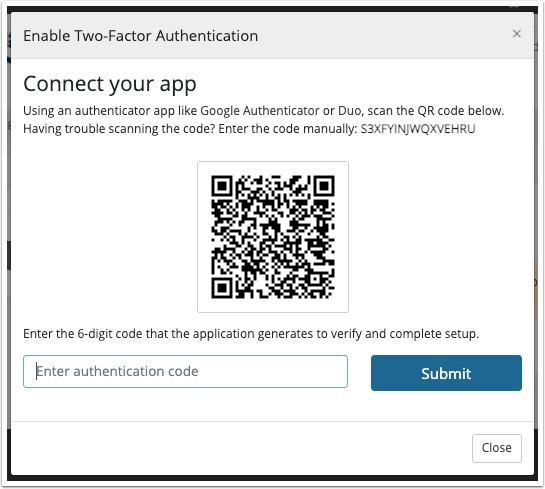
7. Click Submit.
8. Record the Backup Code in a safe place.
9. Click Close.
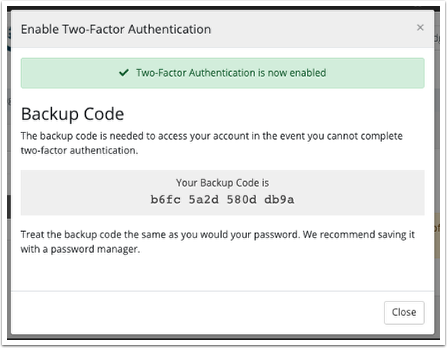
Two-Factor Authentication is now set up for this client, and will be required when they login in future.
Authenticated staff with the appropriate permissions will still be able to login as this client without needing the two factor authentication code.

