How to Restore Your Website or Database using Acronis in cPanel
This guide shows you how to recover files (e.g. public_html), folders, or MySQL databases from automatic backups using the Acronis Backup tool inside cPanel. You can either restore in-place (overwrite) or download a copy.
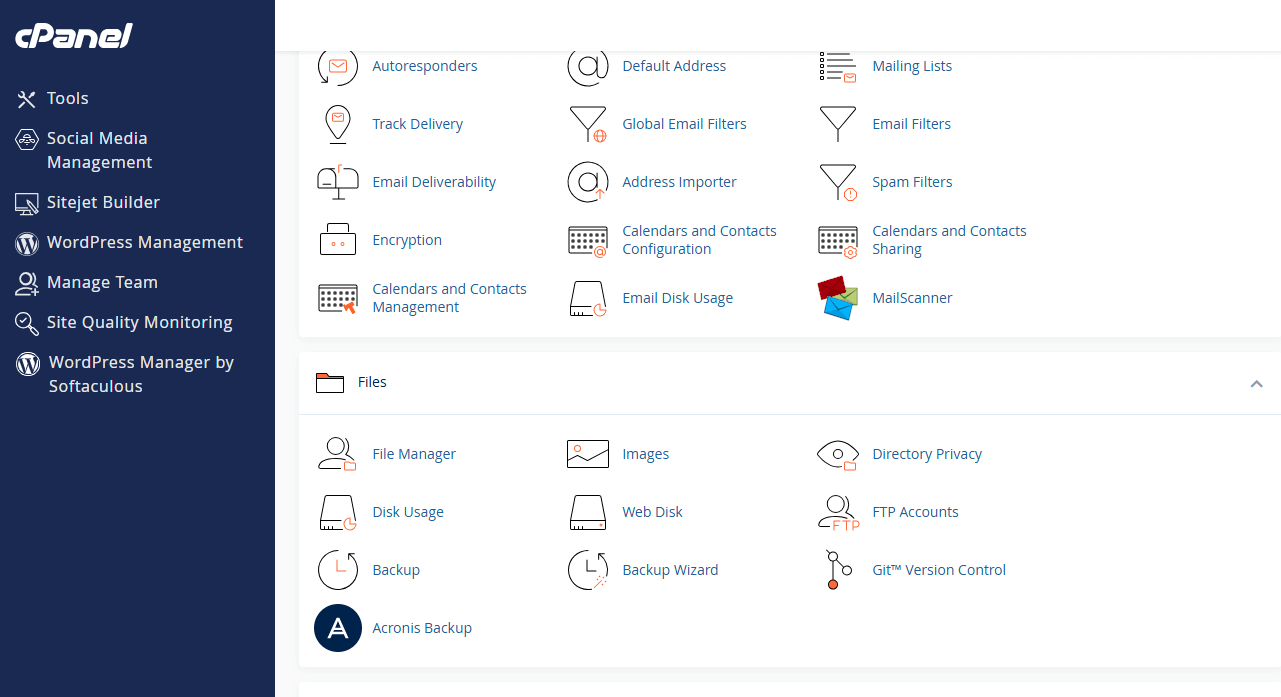 cPanel → Click Acronis Backup.
cPanel → Click Acronis Backup.
Part A — Restore Website Files (e.g. public_html)
- Log in to cPanel for your hosting account.
- Open Acronis Backup.
- Select a Recovery Point (date/time) from the timeline.
- Click Files (or Recover Files).
- In the file browser, open
home/<youruser>/public_htmland tick what you want to restore. - Click Recover.
- Choose recovery options (original location, overwrite, notifications).
- Confirm to start the restore. Progress will display inside Acronis.
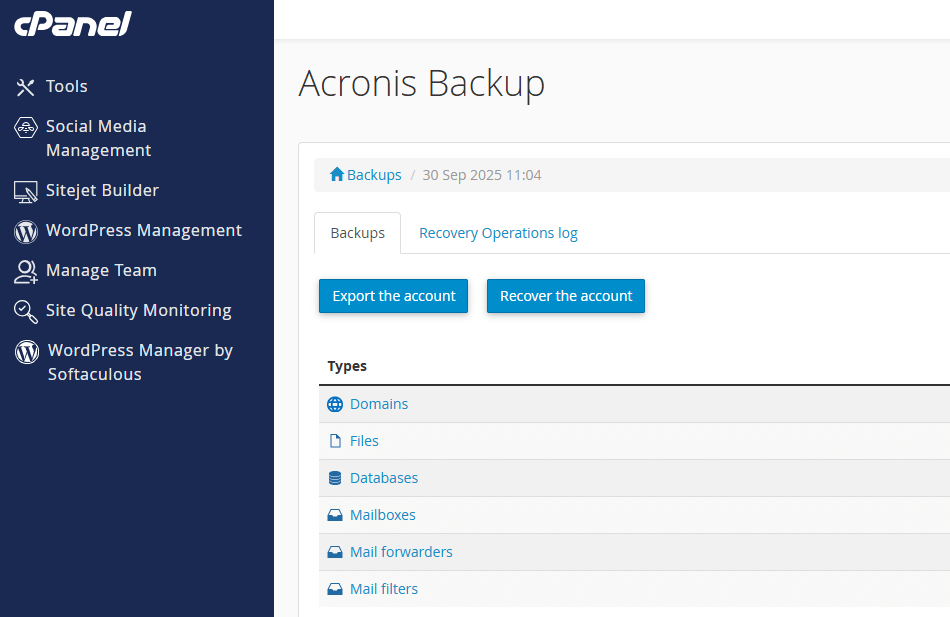 Select folders/files (e.g.
Select folders/files (e.g. public_html) then choose Recover or Download.
Part B — Restore a MySQL Database
- In Acronis Backup, select the appropriate Recovery Point.
- Click Databases (or the MySQL tab).
- Select your database (e.g.,
cpuser_wp123). - Click Recover.
- Choose restore to the Original Database (overwrite) or to a new database if available.
- Confirm and run the restore.
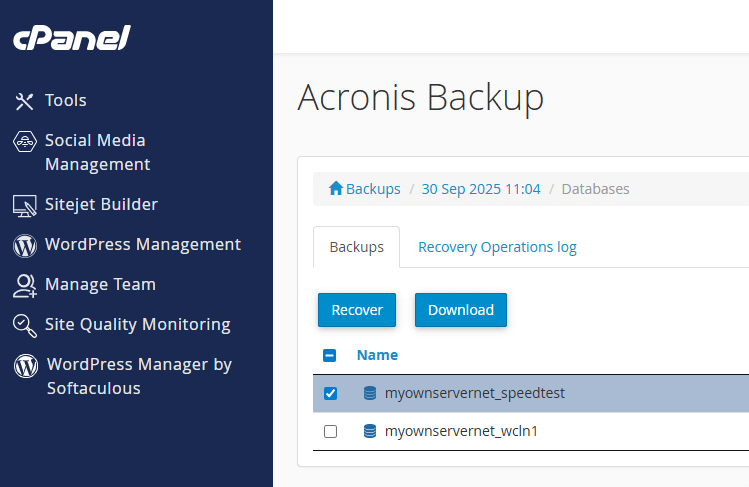 Restore your database in place, or to a new database if supported.
Restore your database in place, or to a new database if supported.
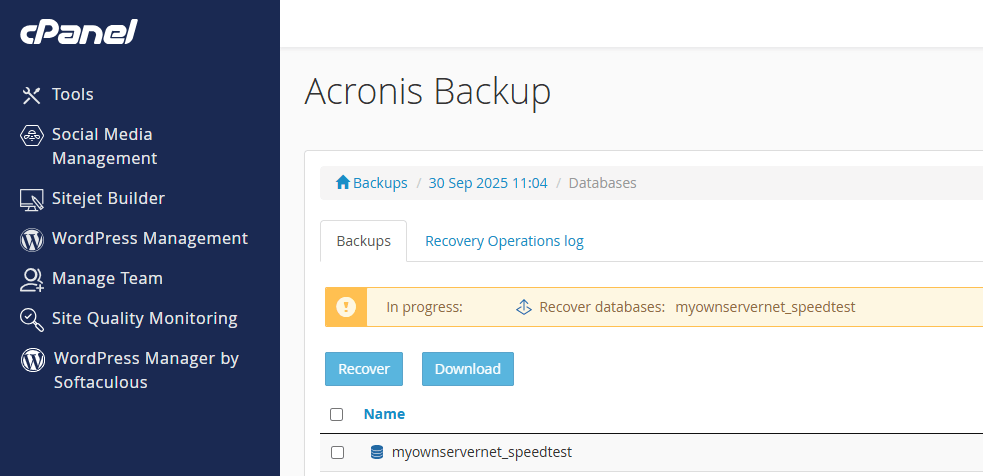 After you click Recover, Acronis will show progress and confirm when the restore completes.
After you click Recover, Acronis will show progress and confirm when the restore completes.
Part C — Restore Email (Optional)
If your plan includes email backups, you can browse the mail/ directory in the Files view and recover specific mailboxes or messages.
Downloading Instead of Restoring
Any file/folder/database you select can usually be Downloaded as an archive or dump for safe keeping.
Common Questions
How far back do backups go?Retention depends on your hosting plan. The timeline in Acronis shows all available restore points.
Will permissions be fixed automatically?Yes—Acronis restores typically preserve/fix correct ownership and permissions.
Can I restore only part of my site?Yes. Tick only the folders/files you need to avoid changing other areas.
WordPress still looks broken after a restore—why?Try clearing caches (WordPress cache plugin, LiteSpeed Cache, CDN). Also check .htaccess and plugin versions.
Quick Reference
- Path: cPanel → Acronis Backup → Recovery Point → Files/Databases → Recover
- Website path:
home/<youruser>/public_html - Download first if unsure; restore only when confident.

