How to Log In to the Client Area and Set Up Your Titan Email Account
This guide shows you how to access your Titan Email from your Fluccs Client Area, create mailboxes, reset passwords, set up forwarding and aliases, and launch Titan Webmail.
Before You Begin
There are two components to setting up your new email account; Updating your domain name DNS settings with new MX records and creating your first mailbox.
If you domain name is with Fluccs; both steps are done within your Fluccs client area.
If your domain name is registered with another provider, you will need to get your new MX records from within your Fluccs client area, then go to your domain provider to update your DNS accordingly, then come back to your Fluccs client area to continue with mailbox creation.
Please see THIS article first on Setting up your DNS records. Then come back to this article when you are ready to create your first mailbox.
- Have your Client Area login email and password handy. If you’ve forgotten your password, click Forgot Password? on the login page to reset it.
- Ensure your domain’s DNS is pointing to the correct Titan records (MX, SPF, DKIM). If your service is brand new, DNS changes can take up to 4–24 hours to propagate.
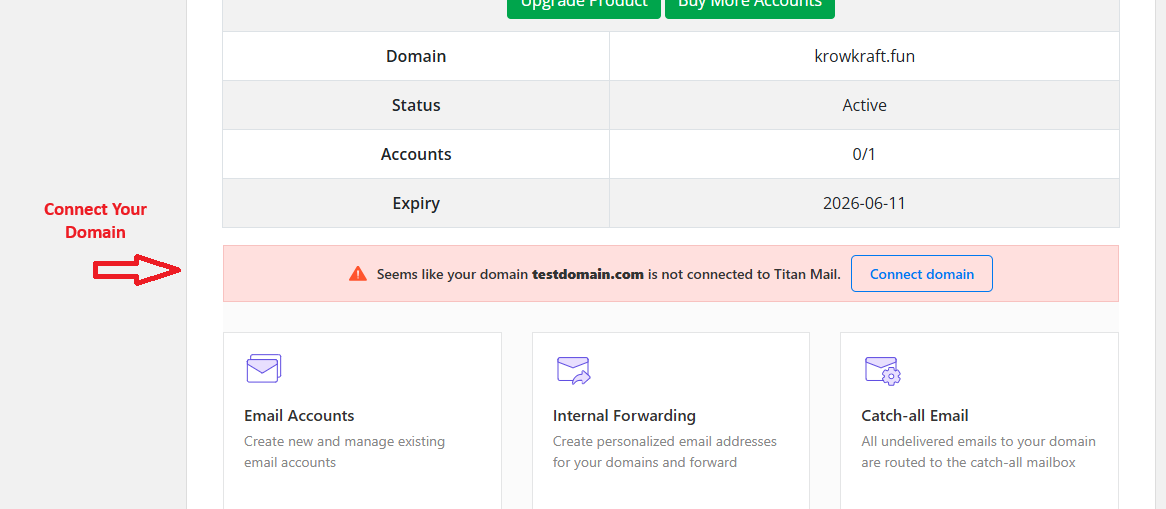
Step 1 — Log In to the Client Area
- Go to our Client Area login page.
- Enter your email address and password, then click Login.
Step 2 — Open Your Titan Email Service
- From the top menu, click Services > My Services or scroll down the Portal Home page till you see your Titan Email Product listed
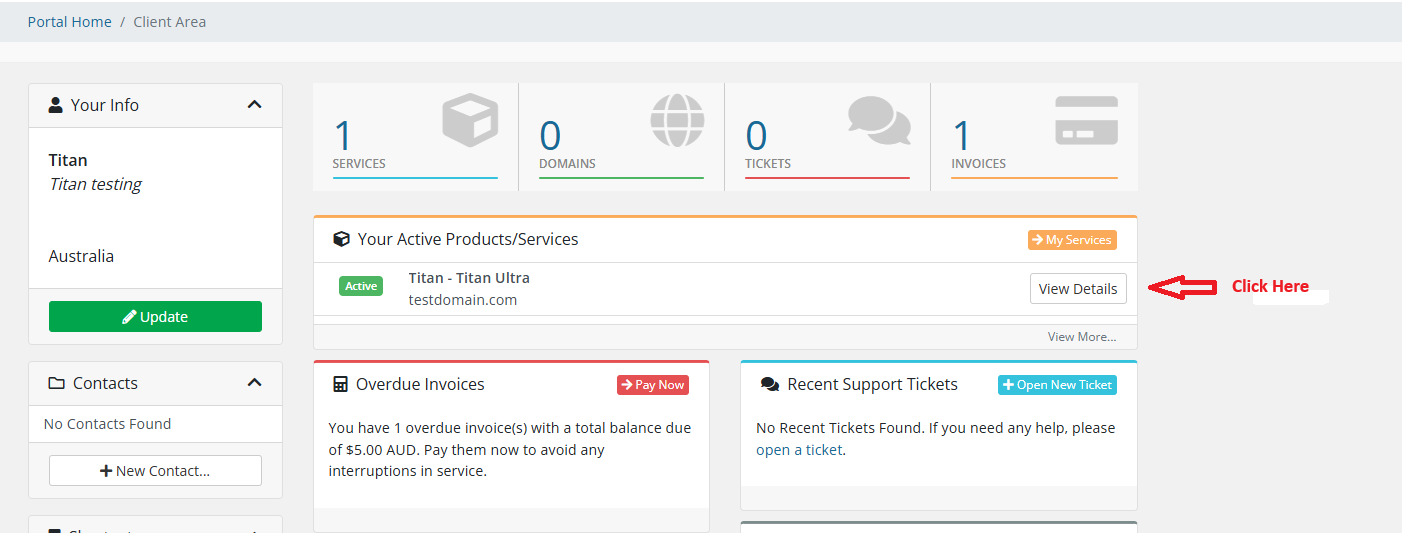
- Find your Titan Email product in the list and click View Details.
- On the Product Details page, scroll until you see the Titan Email Accounts section.
NOTE: You may need to give it a few moments once you start scrolling down for all the options to appear!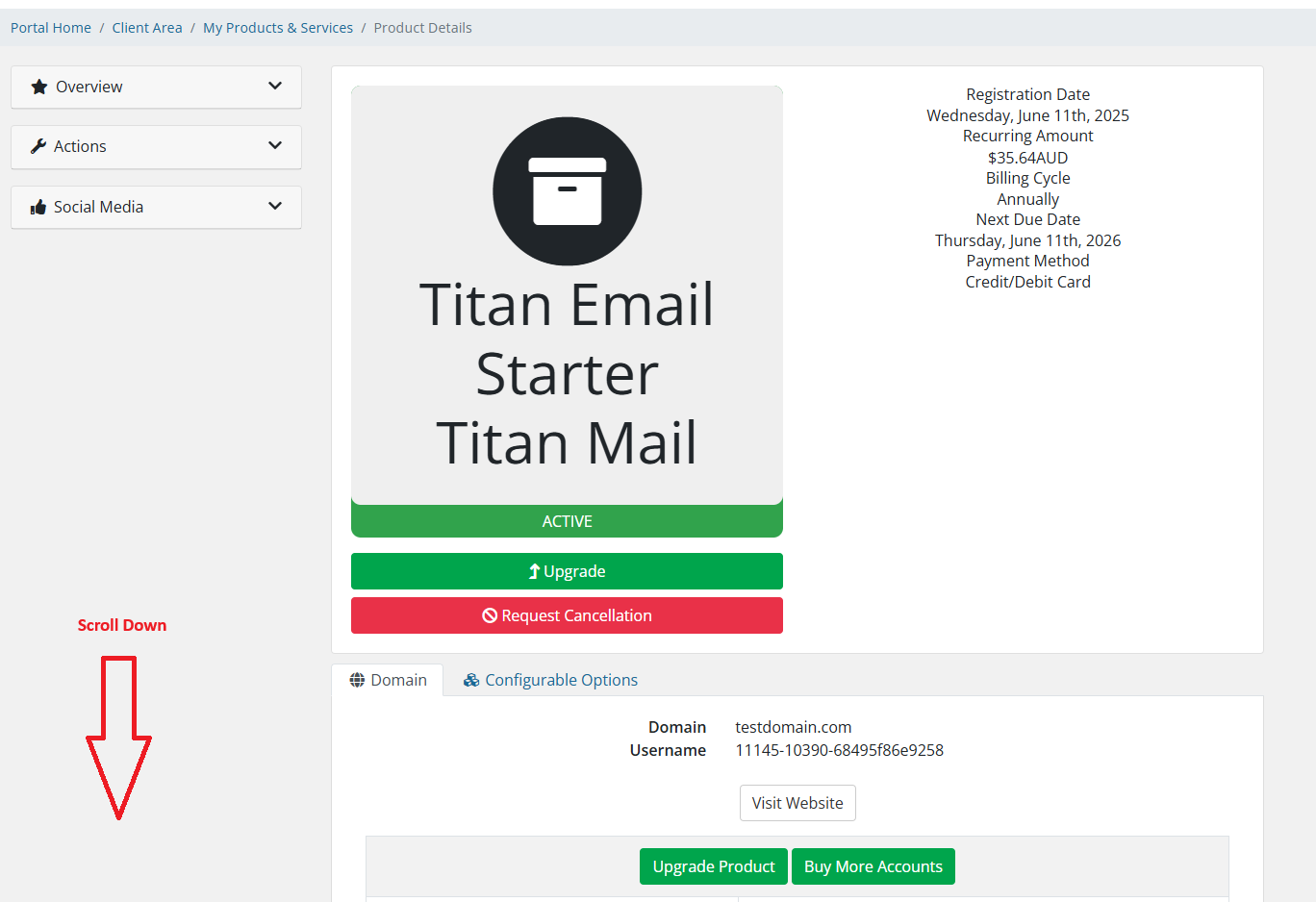
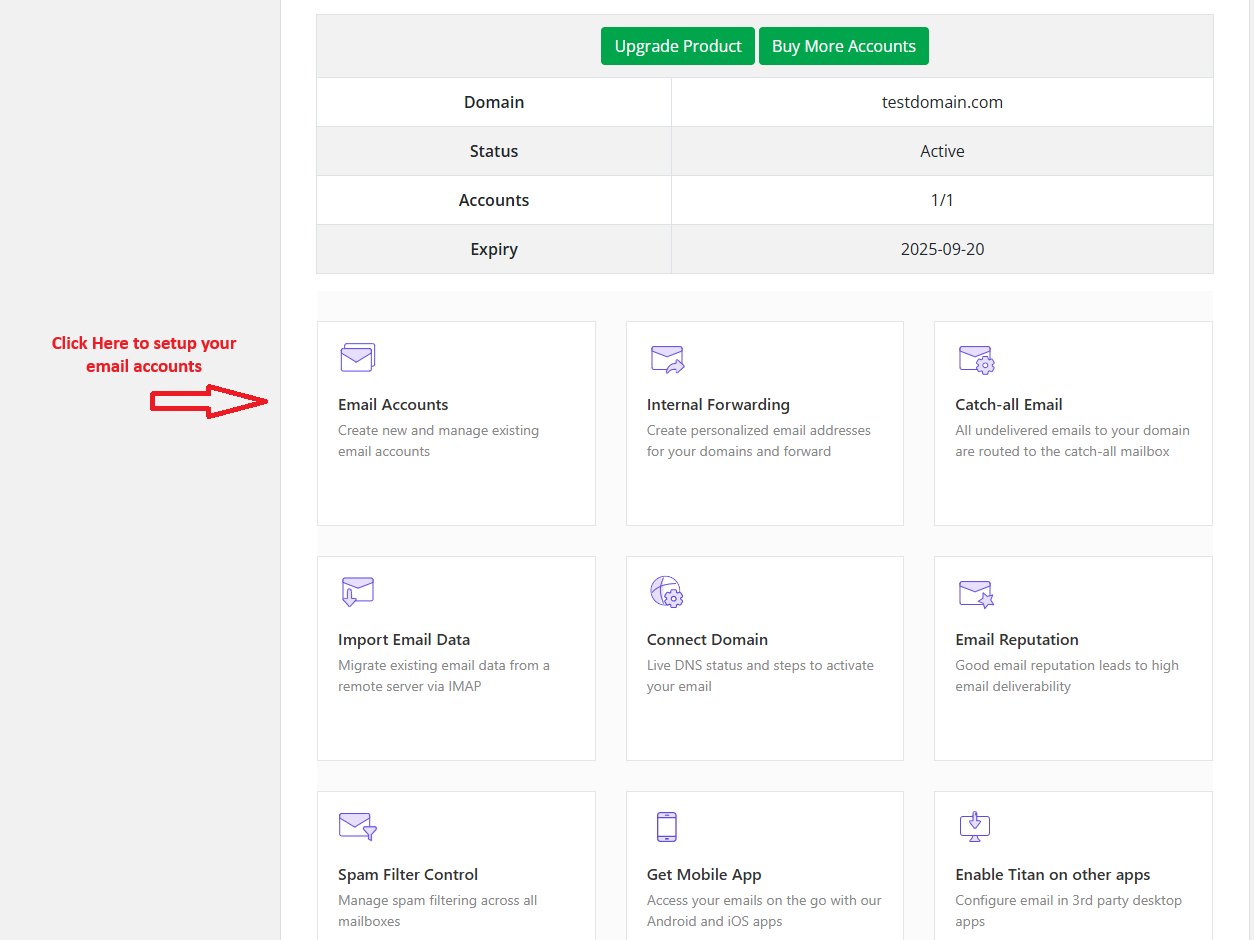
Step 3 — Create Your First Mailbox
- In Titan Email Accounts, click Add Mailbox (or Create).
- Enter:
- Mailbox Name (e.g.,
info,yourname) - Display Name (the name recipients will see)
- Password (create a strong password) or choose Auto-generate
- Mailbox Name (e.g.,
- Click Save / Create. The mailbox will appear in your mailbox list.
Step 4 — Log In to Titan Webmail
- In the mailbox list, next to the mailbox you want, click Webmail or Login to Webmail.
- Alternatively, open Titan Webmail directly and sign in with your full email address and password.
Step 5 — Download the Titan App
Why Use the Titan Mail App Instead of 3rd-Party Apps?
While Titan Email can be added to Outlook, Apple Mail, Gmail, and other 3rd-party apps, we strongly recommend using the official Titan Mail App for the best experience. Here’s why:
- Seamless Integration: The Titan app is built specifically for Titan Email, so all features (aliases, signatures, out-of-office, etc.) work perfectly without manual setup.
- Push Notifications: Receive instant alerts on new emails, unlike some 3rd-party apps where mail sync can be delayed.
- Advanced Features: Access built-in productivity tools such as email templates, read receipts, follow-up reminders, and priority inbox.
- Simpler Setup: No need to enter IMAP/SMTP server details or ports—just log in with your Titan Email credentials.
- Consistent Updates: Titan’s own app is regularly updated for security and new features, ensuring compatibility and reliability.
How to Install and Use the Titan Mail App
- Download the App:
In The Titan Webmail client click on the link to download your APP as this will auto config and install your app for you. - Alternatively you can download from your phones App store:
- Download Titan Mail for Android
- Download Titan Mail for iOS
- Open the App once installed.
- Enter your Titan Email address (e.g.
yourname@yourdomain.com) and password. - Tap Sign In. The app will automatically configure your account—no manual server settings required.
- Enable Notifications when prompted so you receive new email alerts instantly.
Extra Features in the Titan App
- Read Receipts: See when recipients open your email.
- Follow-Up Reminders: Get a nudge if someone hasn’t replied within a set time.
- Priority Inbox: Automatically sorts important messages to the top.
- Signature Management: Easily create and switch between multiple signatures.
- Web + Mobile Sync: Everything you do in the app is synced instantly with Titan Webmail.
Step 6 (optional) — Set Up on Phone or Desktop (IMAP/SMTP)
You can connect Titan Email to Outlook, Apple Mail, Thunderbird, iOS Mail, and Android mail apps but you need to fist click on the Link to Enable 3rd Party Apps
NOTE: we recommend using the Titan Mail app to get full access to all of the features.
- In Titan Email Accounts, click the mailbox’s Settings or Configure option.
- Find the Client Setup or IMAP/SMTP settings. Typical values are:
- Incoming (IMAP):
imap0101.titan.email, Port993, SSL/TLS - Outgoing (SMTP):
smtp0101.titan.email, Port465, SSL/TLS - Username: your full email address
- Password: your mailbox password
- Incoming (IMAP):
- Enter these in your mail app when adding the account.
Other Functions in the Titan Email Accounts Section
Reset Mailbox Password
- Find the mailbox in the list and click Reset Password (or Edit > Change Password).
- Enter a new strong password or auto-generate one, then click Save.
Create Aliases
Aliases are extra email addresses that deliver to an existing mailbox (e.g., sales@ → jane@).
- Open the mailbox’s Aliases or Manage Aliases.
- Click Add Alias, enter the alias (left-hand part before @), and save.
Set Forwarding
Forward incoming mail to another address (internal or external).
- Open Forwarding for the mailbox.
- Enter the destination email address and save.
- (Optional) Choose whether to keep a copy in the Titan inbox.
Autoresponder (Out-of-Office)
- Go to Autoresponder / Vacation Reply for the mailbox.
- Enable it, set the subject/message, and choose start/end dates.
- Click Save.
Mailbox Management (Rename / Delete)
- Rename: Use Edit to change display name. (Changing the actual email address may require creating a new mailbox and/or alias.)
- Delete: Use Delete to remove a mailbox. Warning: this permanently removes its mail unless exported first.
Launch Titan Webmail & Admin
- Webmail: One-click Login to Webmail from the mailbox row.
- Titan Admin: Some plans provide links to manage users, signatures, templates and more in the Titan admin interface.
DNS & Deliverability (Recommended)
For best results, add or verify these DNS records at your domain’s DNS host:
- MX records for Titan (routes inbound email)
- SPF (permits Titan to send on your behalf)
- DKIM (cryptographic signing for better trust)
- DMARC (policy and reporting for spoof protection)
In many cases, the Titan Email Accounts section shows a Status or DNS tab indicating what’s missing and providing exact values to add. After updating DNS, allow time for propagation.
Troubleshooting
- Can’t see Titan Email Accounts: Check the service status on the Product Details page (Active vs Pending/Suspended). If pending, provisioning may still be in progress.
- Login to Webmail fails: Reset the mailbox password in the Client Area and try again.
- Mail not arriving: Verify MX records point to Titan and remove any old/conflicting MX entries.
- Sent mail going to spam: Ensure SPF/DKIM/DMARC are correctly set and wait for DNS to propagate.
- App setup errors: Double-check IMAP/SMTP server names, ports (993/465), SSL/TLS enabled, and use the full email as the username.
Need Help?
If you get stuck, open a Support Ticket from the Client Area with your domain name, the mailbox email address, and any error messages/screenshots. We’ll help you get up and running.

